You can retrieve your Gmail messages with a client or device that supports POP, like Microsoft Outlook or Netscape Mail.
To enable POP in Gmail:
1. Sign in to Gmail.
2. Click Settings at the top of any Gmail page.
3. Click Forwarding and POP/IMAP.

4.Select Enable POP for all mail or Enable POP for mail that arrives from now on.
5. Choose the action you'd like your Gmail messages to take after they are accessed with POP.
5. Choose the action you'd like your Gmail messages to take after they are accessed with POP.
6. click Save Changes.
To set up your Outlook client to work with Gmail:
1. Open Outlook.
2. Click the Tools menu, and select E-mail Accounts...
3. Click Add a new e-mail account, and click Next.
4. Choose POP3 as your server type by clicking the radio button, and click Next.
5. Fill in all necessary fields to include the following information:
2. Click the Tools menu, and select E-mail Accounts...
3. Click Add a new e-mail account, and click Next.
4. Choose POP3 as your server type by clicking the radio button, and click Next.
5. Fill in all necessary fields to include the following information:
 User Information :
User Information : Name : display name
Email : ur Email Outgoing
Server Information
Incoming Mail Server(Pop3): Pop.gmail.com
Mail Server(smtp): smtp.gmail.com
Logon information
Username: uremail Id
password: ur id password
7. Click More Settings... and then click the Outgoing Server tab.
7.Check the box next to My outgoing server (SMTP) requires authentication and select Use same 7. settings as my incoming mail server.
7.Check the box next to My outgoing server (SMTP) requires authentication and select Use same 7. settings as my incoming mail server.
 9. Click the Advanced tab, and check the box next to This server requires an encrypted connection (SSL) under Incoming Server (POP3).
9. Click the Advanced tab, and check the box next to This server requires an encrypted connection (SSL) under Incoming Server (POP3).
10. Check the box next to This server requires an encrypted connection (SSL) under Outgoing 11. Server (SMTP), and enter 465 in the Outgoing server (SMTP) box.
Click OK.
12. Click Test Account Settings... After receiving Congratulations! All tests completed successfully, click Close.
13. Click Next, and then click Finish.
It 100%work correctly. For more details visit this page
Thanks To Gmail Help Center
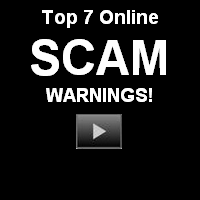

1 comment:
very very useful information.
Post a Comment